One of our IT consulting customers using a Windows 7 laptop was experiencing a problem with access mapped drives while connected to their company using VPN.
Doing some research I found that Windows 7 and Vista both have what's called "slow link mode". The behavior is that if the latency of the network connection exceeds 80 milliseconds (ms), the system will transition the files to "offline mode". The 80 ms value is configurable using a local group policy edit.
-
Open Group policy (start -> run -> gpedit.msc)
-
Expand "Computer Configuration"
-
Expand "Administrative Templates"
-
Expand "Network"
-
Click on "Offline Files"
-
Locate "Configure slow-link mode"
-
This policy can either be disabled or set to a higher value for slower connections.
Note – The "Configure Slow link speed" value is for Windows XP Professional. [more]
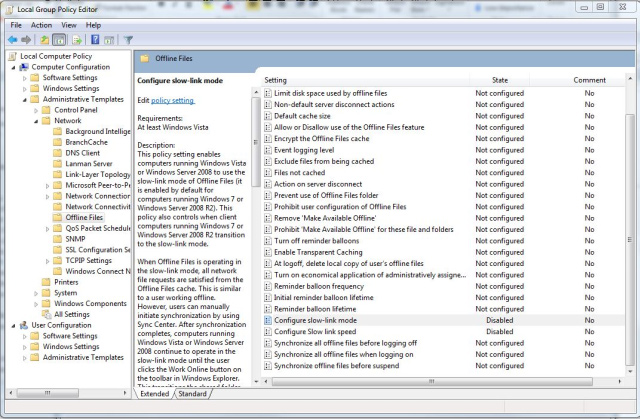
Additionally, there is a registry value that can be added that can force auto reconnection...
When a server has been unavailable (offline mode) and then becomes available again for connection, Offline Files Client Side Caching tries to transition that server to online mode if all the following conditions are true:
-
There are no offline changes for that server on the local computer.
-
There are no open file handles for that server on the local computer.
-
The server is accessed over a "fast" link.
You can adjust the definition of "slow" and "fast" by using the SlowLinkSpeed Offline Files policy. With this, you can configure Offline Files Client Side Caching to ignore these conditions and transition the server to online mode regardless of whether these conditions exist. To do this, follow these steps:
-
Click Start, click Run, type REGEDIT, and then click OK.
-
Locate and click the following registry subkey:
HKEY_LOCAL_MACHINE\Software\Microsoft\Windows\Curr entVersion\NetCache -
Click Edit, point to New, and then click DWORD Value.
-
Type SilentForcedAutoReconnect, and then press ENTER to name the value.
-
Double-click SilentForcedAutoReconnect.
-
In the Value data box, type 1, and then click OK.
Finally, here is a link to a Microsoft TechNet article explaining how Vista/7 handles offline files. At the bottom of the article is a procedure for disabling offline files completely using a Group Policy Object. http://technet.microsoft.com/en-us/library/cc749449%28WS.10%29.aspx
