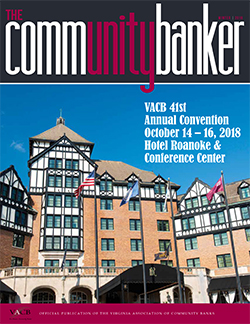 Some of our apps are for fun things like accessing social media websites, and others are for utilitarian things like paying bills, managing insurance, or overseeing banking accounts. With apps like these having access to our most intimate details, we should closely monitor the apps we use and what these apps can access on our mobile devices.
Some of our apps are for fun things like accessing social media websites, and others are for utilitarian things like paying bills, managing insurance, or overseeing banking accounts. With apps like these having access to our most intimate details, we should closely monitor the apps we use and what these apps can access on our mobile devices.
You can determine the access you give to apps by going to your mobile device's settings. Consider the messaging application, Slack, as an example. Often used in professional office settings, Slack allows you to create groups and send messages. The mobile app for Slack can optionally access your Photos, Camera, and even Siri. Allowing apps like Slack the ability to access photos, camera, or other information is a reasonable choice since Slack uses this information to make the experience better, but other applications may not need to access this information.
In light of this, let's review the three primary pieces of information that apps will request to access.
Location
Allowing your apps to access your location has its benefits and its downfalls. If you want to use your Maps app, you must have location enabled. However, if you've enabled Facebook or Instagram to track your location, the app may make unwanted suggestions when you're browsing the app, like asking you to rate nearby businesses.
Photos/Camera
Access to your photos and the camera on your device is helpful if you plan to upload and share photos on a platform like Facebook. However, apps like Amazon or Fandango do not need access to your photos or camera to be used successfully.
Siri, Google, and Alexa
Personal device assistants like Siri, Google, and Alexa listen to your questions and document those and other things you have searched on your device. They try to be a step ahead to make your life a little more convenient. Allowing an app access to your assistant means the app is going to know a lot about your preferences, good or bad.
These personal assistants have enabled our phones to make suggestions to us based upon our day to day mobile device activity.
- One example is Browser Activity. If you search for a specific term on your mobile device, it's extremely likely that you will see that term pop up in some sort of advertisement in another app that you use. Facebook is notorious for these types of integrations, but I have personally experienced similar situations on Twitter, Instagram, and even Snapchat. Coincidence or not, we should be mindful of what we allow our apps to access.
- Devices have also started tracking Frequent Contacts. I have a group of friends I message on a regular basis, across multiple platforms. If I'm perusing my phone and navigate to the "Siri Suggestions," Siri will suggest apps I should open or people I should message.
- Your mobile device also keeps track of your Daily Tasks. A personal example is when I leave for work each morning, my Maps pop up and tell me how long it will take to arrive at the office. It does the same thing at 5:00 PM each day, around the time I am leaving work for home. A colleague of mine has a similar situation. When she arrives at work, her phone suggests that she open the Music app and begin playing music.
Advertising
One final clever iOS setting is at the bottom of the Privacy page, there is a section called "Advertising." This option allows you to limit ad tracking on your device. Essentially, your phone will stop suggesting ads to you based on your interests. However, there is an important note that also states turning off the advertising option will not necessarily show you fewer ads, but the ads you do see will be less relevant to you.
Situations like the ones described above are a little unnerving, but they do not mean us any harm. If you would prefer for your mobile device to not make these kinds of suggestions to you, review the privacy settings on your phone to see which apps are watching you, and modify your preferences in bulk. On an iOS device, you can do this by navigating to Settings > Privacy and reviewing the options there. If Android is more your flavor, go to Settings > Security & Location (or similar). Regardless of the kind of device you have, it is important to ensure we understand what our apps can access, not just for our own personal benefit, but for our friends and colleagues, as well.

